The Thirst 4.3
Getting Started
The Thirst is the primary package that you need to play Bloodlines and role-play a vampire in Second Life.
You can purchase The Thirst at the following locations in Second Life, from the main vendor in the Bloodlines store: Bloodlines Midland, Bloodlines East, and Bloodlines North. After purchasing the Thirst, you will be delivered a crate. To open the crate, you must either attach it or rez it in-world by dragging it from your inventory to the ground. Then, you can left-click on it to unpack it in your inventory. When you unpack it, you will find the following items in a folder:
- HUD [Thirst::Bloodlines] 4.3
- Nexus [Thirst::Bloodlines] 4.3
- Bite Marks [Thirst::Bloodlines] 4.3
- Stat Viewer [Thirst::Bloodlines] 4.3
- Ten sets of Fangs:
- Bloodlines Fangs 4.3 [S]
- Bloodlines Fangs 4.3 [M]
- Bloodlines Fangs 4.3 [L]
- Bloodlines Fangs 4.3 [Fwd,S]
- Bloodlines Fangs 4.3 [Fwd,M]
- Bloodlines Fangs 4.3 [Fwd,L]
- Bloodlines Fangs 4.3 [High,S]
- Bloodlines Fangs 4.3 [High,M]
- Bloodlines Fangs 4.3 [High,L]
- Bloodlines Fangs 4.3 [Non Bento]
Heads-Up Display (HUD)
Your HUD is what you will primarily use to play Bloodlines. It contains tools, settings, and buttons that you can use to control your fangs and interact with other players. To use your HUD, find it in your inventory, right-click on it, and select 'wear'. By default, it attaches to the bottom left position, but you can attach it to any HUD position. You should see it appear in the lower left of your screen.

HUD Buttons
- Fangs: To use this menu, you must be wearing your fangs. Your fangs must be attached to your mouth attachment point, or else they won't work. This menu has the following options:
- Blood Drip: toggles blood drip particle effect
- Fang Blood: toggles blood on fangs
- Bloody Mouth: makes your mouth appear filled with blood, it can only be seen if your mouth is open
- Fangs: makes your fangs appear / disappear
- Invisibility: makes your avatar disappear! (this is actually just an animation that puts your avatar underground, then you can move around without being seen).
- Emotes: make various faces for vampire roleplay. *Note: If you are using a mesh head, you will need to activate “Bento” in the Animations settings menu, in order to use emotes in this menu.
- Smoke Screen: smoke screen particle effect. Combine this with invisibility to appear / disappear in a cloud of smoke!
- Settings
- Bite Mode: set fangs to Bloodlines mode or Free mode. In Bloodlines mode, bites will transfer Vital Blood or Humanity from your victim to you. In Free mode, the animation will play, but no metrics will be transferred.
- Dash: turn Vampire Dash on or off. If you are embraced as a vampire, you can use your dash by holding down the left mouse button, and double-tapping the arrow keys in any direction that you want to dash.
- HUD Options: choose from various HUD skins, or change the HUD size.
- Nexus: Here you can set your Nexus object to visible or hidden. Visible is useful for adding animations to your Nexus object (you will have to rez it on the ground to add animations that are no transfer or no copy).
- Help: load this Help page.
- Scanner:
- Scan Type: set scanner type to 'Full', or 'Lite'. The Full scanner includes clickable names, and displays stats on nearby avatars. The Lite scanner is the 'old' scanner, that only shows the names of nearby avatars, and can be used while the HUD is collapsed.
- List Length: set the maximum number of names to show on your radar. This can be between 1 and 16 names.
- Scan Mode: set the format of the stats to Text or Web. In text mode, when you press the stats button on the info window on the HUD, the target avatar's stats will be printed in local chat. In web mode, it will open up their web profile on slbloodlines.com.
- Animation: open the animation menu, see Animation, below.
- Family: open the clan options menu, see Clan, below.
- Gender: set gender to male or female. This is only used for gender-specific titles like King or Queen.
- Stat Reload: reload your stat viewer and your metric bar on your HUD.
- Account: manage your account on slbloodlines.com.
- Animation
- Height: set the height for the default animation. This can be set to "Shorter", "Same" or "Taller". So, if your avatar is very tall, select "Taller". If your avatar is shorter on average, select "Shorter". This only affects the default bite animation.
- Emote: choose whether you wish to us regular or Bento (mesh head) emotes when using the emote button.
- Anim On / Off: show or hide animations. If animations are off, metrics can still be transferred, but the bite animations will not play.
- Anim Type: if you have added custom animations to your fangs, this allows you to select which animation you want to play. See 'Adding Custom Animations', below.
- Radar: this button expands and collapses your radar list that shows information about nearby avatars, and their status in the Bloodlines system. The possible statuses are:
- Fresh: this is someone who has never been bitten. If you can bite them, you can get their soul!
- Limbo: this person has been bitten before, but has not joined Bloodlines. If you want to get their soul, they need to drink the Wormwood potion. If you bite them after they drink the Wormwood potion, and then they join Bloodlines, you will get their soul.
- Registered Bloodlines player: registered Bloodlines players are represented by a symbol that indicates their status. You can find out more about statuses here: http://slbloodlines.com/guide
- Unknown: If someone shows 'unknown', they may be wearing a garlic necklace, or may have been banned.
- Destroyed: if someone is destroyed, they have let their Vital Blood drop to zero, and have lost all of their souls. Try offering them some blood and see if they want to join your clan!
- Held: this soul currently belongs to someone.
- Fresh: this soul is new.
- Limbo: this soul has been claimed with a bite, but has not been transferred yet. It can be rescued with the wormwood potion.
- Abyss: this soul has been lost to the abyss. If this avatar drinks the Hemlock potion, and then you bite them, you can retrieve their soul.
- Web Stats: gives you a link to open your web profile on slbloodlines.com
- Family: various clan options
- View Bans: view a list of the names of avatars banned from your minion list.
- Resist Glamour: if you have been previously glamoured or terrorized by someone, this will break the hold they have on you.
- Free Minion: remove a minion from your minion list, without banning them. They will be able to set you as their liege again if they want.
- Ban Minion: remove a minion from your minion list, and ban them so they cannot re-liege to you.
- Unban Minion: remove a minion from your ban list.
- Set Liege: Set another avatar as your liege. This is how you join a clan, by setting any member of that clan as your liege. Selecting this option will give you the option of selecting someone nearby, or typing in their name. If you select 'Nearby', you'll be given a list of names of nearby avatars to choose from. If you select 'Type Name', you'll be presented with a check box to enter a name in.
- Set Family: If you want to be a clan leader, this lets you set the name of your clan. If you have set another avatar as your liege, then your clan name will be the same as their clan name. You can change your clan name at any time, as long as it isn't already taken, and all members of your clan will be set to this name.
- Text Stats: Use this button to get stats on yourself or those around you. Pressing this button will give you a dialog with a list of names to choose from, one of which will be your name. When you select a name, it will give you text stats if your stat mode is set to 'text', and a web profile link if your stat mode is set to 'web'. An additional option on this menu is 'TYPE NAME'. Use this option to type in the name of an avatar to get stats on, in case they are not online, it can save you the trouble of going to the website to get their stats.
- Haunts: gives you a menu to select Haunts from, which are Bloodlines-friendly places in Second Life. You can go to the Bloodlines sims from this button, get a list of random haunts, or get a link to browse haunts on the Bloodlines website.
- Glamour: Glamour allows you to bite someone without confirmation for up to one hour. They must agree to be glamoured.
- Bite: send a request to bite another player. This button will collect the names of avatars in a 20m radius and give them to you on a menu. You can also send bite requests by selecting names off of the scanner, and pressing the bite button on the info window.
Other Features:
- Vampire Dash: Once you've been embraced as a vampire, you can use the vampire dash. The control to activate it is to hold down the left mouse button, and then to double-tap in any direction. You can turn this ability on and off through the settings menu.
- Metrics Bars: the bars along the bottom of your HUD are a visual indicator of your current metrics. If you still have humanity left, it will show a green bar that indicates your total humanity out of 100%. Once your humanity is depleted, it will show your Vital Blood as a percentage of 5L.
Nexus Object
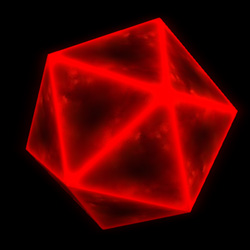
In The Thirst 4.3, we've moved biting and animating functionality out of the fangs, and into what we call the "Nexus Object". The Nexus Object is an object that will attach to the 'Avatar Center' attach point by default, and by default, will be hidden. You will need to be wearing your Nexus Object in order to send bite requests and use some of the other functions of the Thirst HUD. The fangs are now only cosmetic attachments, you don't need to use or wear the Bloodlines fangs anymore if you don't want to. You can wear your favorite fangs from another creator, make your own fangs, or wear no fangs at all, it's up to you. But, we have included several different options for high-quality fangs with The Thirst. To read more about the Fangs, see Fangs, below.
Moving Custom Animations
If you owned a previous version of The Thirst, you may have custom animations stored in your fangs. You will need to move any custom animations you had in your fangs into the Thirst Nexus Object. To do this, please follow the steps below:
- If you have a copy of your custom animations saved somewhere in your inventory (recommended), then you can skip to step 3. If you don't, and you only have your custom animations inside your current fangs, continue to step 2.
- You will need to access the inventory of the current copy of your fangs that contains your custom animations. You can do this with the fangs attached to your avatar, or with them rezzed on the ground. It may be easier to select them if they are rezzed on the ground.
- Rezzed on the ground:
- Detach your fangs from your avatar by right-clicking on them in your inventory and selecting 'Detach From Yourself'.
- Drag your fangs onto the ground in front of you.
- Right-click them, and select 'Edit'. The build options window will come up.
- Attached to your avatar:
- You will need to cam onto your face by holding down the alt key, clicking on your avatar, and dragging until you see the front of your avatar.
- Right-click on your fangs and select 'Edit'. It may be helpful to do an emote to open your mouth or highlight transparent items by pressing ctrl+alt+t. Selecting edit will open the build options window.
- Rezzed on the ground:
- In the build options window, go to the 'Contents' tab. In there, you will see your custom animations. They will be named like "[animationname]_attacker" and "[animationname]_victim". Select these animations and drag them into a folder in your inventory to save for later. Do not copy the default animations 'curse', 'embrace', 'fang_attack', 'same_attacker', 'same_victim', 'shorter_attacker', 'shorter_victim', 'taller_attacker', 'taller_victim'.
- Now that you have all of your custom animations in a folder in your inventory, you can put them in your Nexus Object. Rez your Nexus object on the ground. It should automatically appear. In case it doesn't, you can make it visible by pressing the 'Settings' (gear) button on your HUD and selecting Nexus > Visible.
- Right-click your Nexus Object and select 'edit'. This will open the build options window. Go to the contents tab to access the inventory of the Nexus Object.
- Select all of the animations in your inventory that you saved in the previous steps, and drag them into the contents window. Now you can select your custom animations either by going to Settings > Animation > Bite Anim on your HUD, or pressing the Animations button directly, and selecting 'Bite Anim'.
Fangs
Previous versions of the Thirst (4.21 and before) require you to be wearing your fangs in order to bite, and to use many of the functions of the HUD. Starting with version 4.3, the fangs are only cosmetic attachments that you can choose to wear or not. You can wear fangs from another creator, fangs that you create yourself, or no fangs at all, it's up to you. But if you want to wear the fangs that come with the Thirst, we provide several options and sizes. There are three sizes of (S, M, L) of fangs, and there are also three sizes of a "forward" option marked by a [Fwd] tag. The 'forward' option is a bit more forward in the mouth, and will fit some mesh heads better. Mesh heads are all designed and rigged a little bit differently, so you might have to try on each of the different options to see what matches your head and shape the best. The bento versions of the fangs include both an upper and lower set of gums and teeth, and are rigged to the extended bento second life skeleton to work with your bento facial emotes. They also include a mouth interior and rigged tongue.
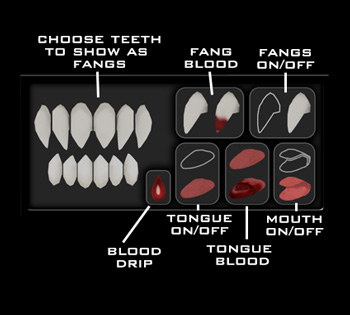
The Fang Panel
The Thirst 4.3 includes a popout panel to control the options for your fangs. It allows you to set which teeth you want to extend into fangs (all 8 incisors and 4 canines).
Bite Marks
The Bite Marks are copy and transfer, meaning you can hand them out to your friends, and if they're wearing the Bite Marks when you bite them, blood will squirt out of their neck. By default, the Bite Marks attach to the neck.
Stat Viewer
Your stat viewer gives you and others around you a visual indication of your Bloodlines stats. By default, it attaches to your stomach. (This is so it doesn't move around too much when you walk.) But, you can attach it to any attachment point you like. It will show your generation, clan name, status, and your metric values like humanity, Vital Blood, or Lumens.
Support
For support on the Thirst, please contact one of the following avatars in Second Life: Lyle Maeterlinck, Mars Bracken, or LiquidDesigns Resident.
